Let's Learn JavaScript - Hello World
This is the second part of the “Let’s Learn JavaScript” tutorial. In the first part, we learned how JavaScript compares to other programming languages and the mindset you need to learn JavaScript.
Now we learn to make and run our first JavaScript program, of course, the classic “Hello, World!”
JavaScript code
Create a folder called learnjs and inside it, a file called tutorial.js and enter the following text inside:
console.log("Hello, World!");
That’s all. One-liner.
Running JavaScript code
To run JavaScript code we need a JavaScript runtime, a tool that reads JavaScript code and executes it. JavaScript was designed to be lightweight and to run inside a browser, but Ryan Dahl created Node.js that runs JavaScript on servers.
Unlike some other programming languages like C or Java, JavaScript code is not compiled. This means that you don’t know if the code works before you execute it.
If the code doesn’t work, you’ll get some errors that say what’s wrong.
Note that there is some JavaScript code that works only in the browser or only in Node.js. That JavaScript code is not core JavaScript, but some extra APIs added by either the browser or Node.js.
In this tutorial, we will use only JavaScript code that is compatible with both. So choose one of the methods and stick to it.
Browser
To run JavaScript inside the browser you’ll need to create first an HTML file.
In the same learnjs folder, create an index.html file with the following content:
<html>
<head>
<title>Learn JavaScript</title>
<head>
<body>
<script src="tutorial.js"></script>
<body>
</html>
The most relevant line for us is <script src="tutorial.js"></script> which loads tutorial.js.
Now open index.html with a browser. You’ll see an empty page, that is fine.
To see the “Hello, World!” text, you need to open the browser’s JavaScript console. How you do this depends on the browser, but here are some examples:
Chrome
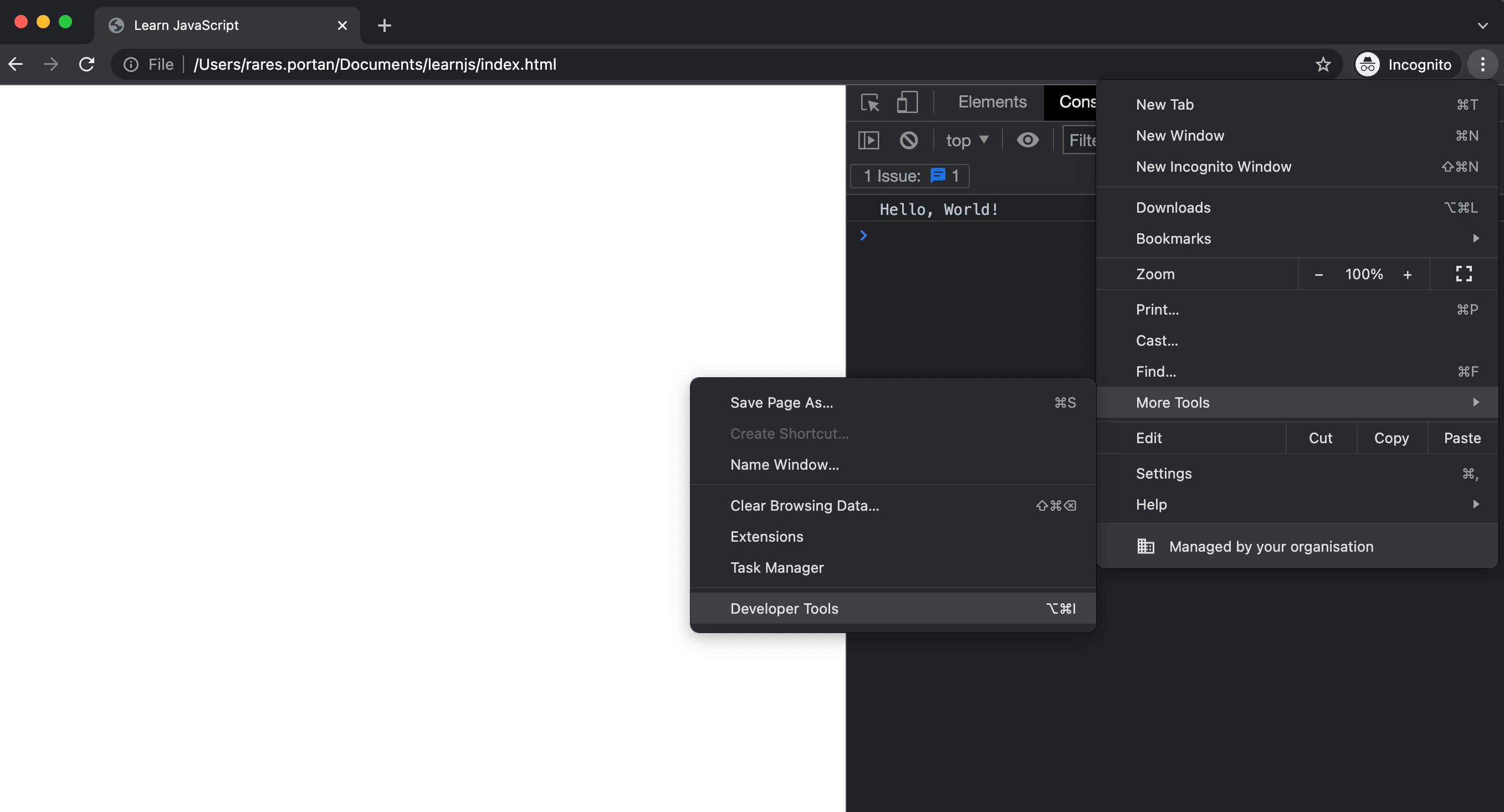
Firefox
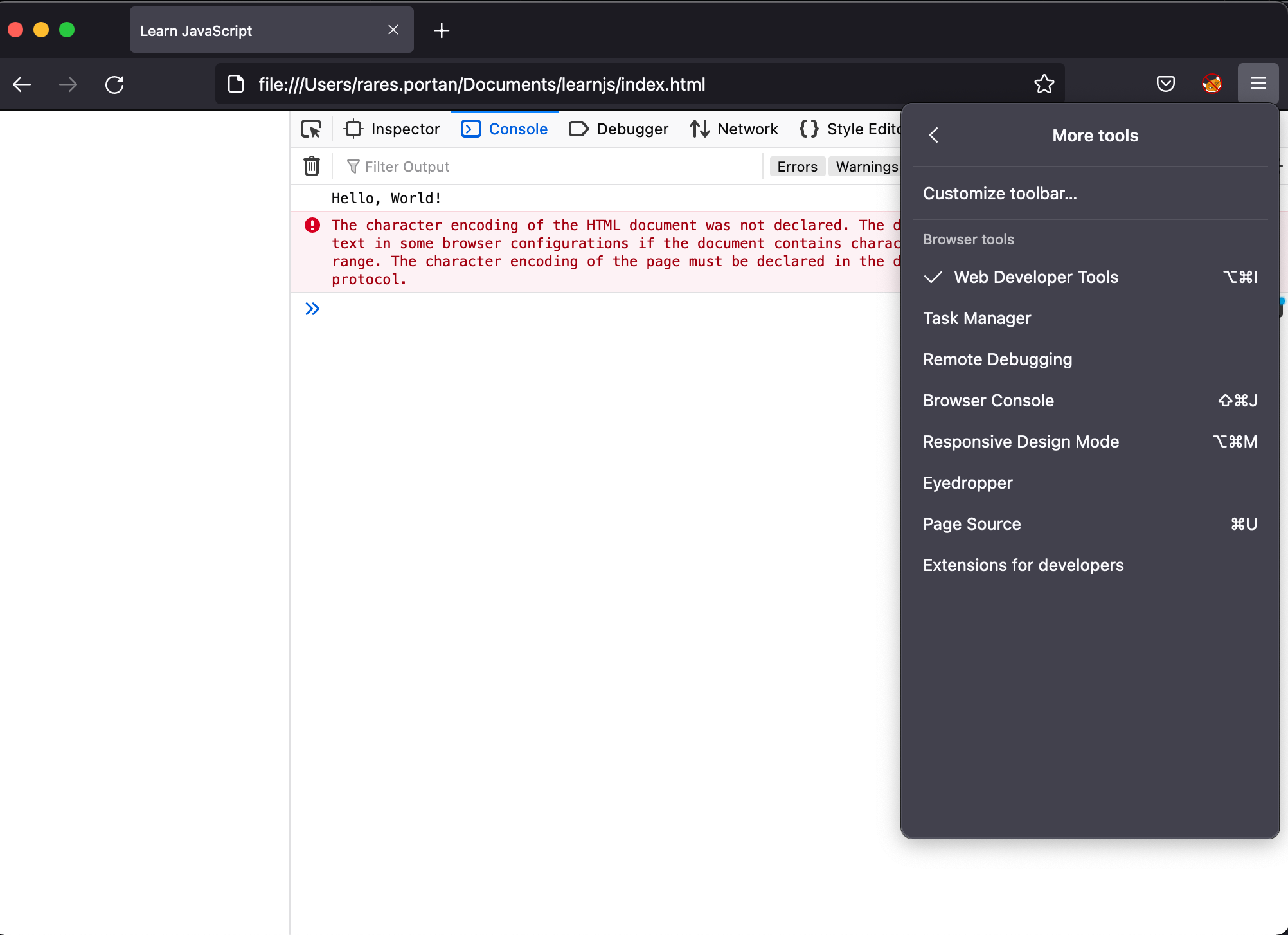
Safari (first you need to enable “Develop” menu)
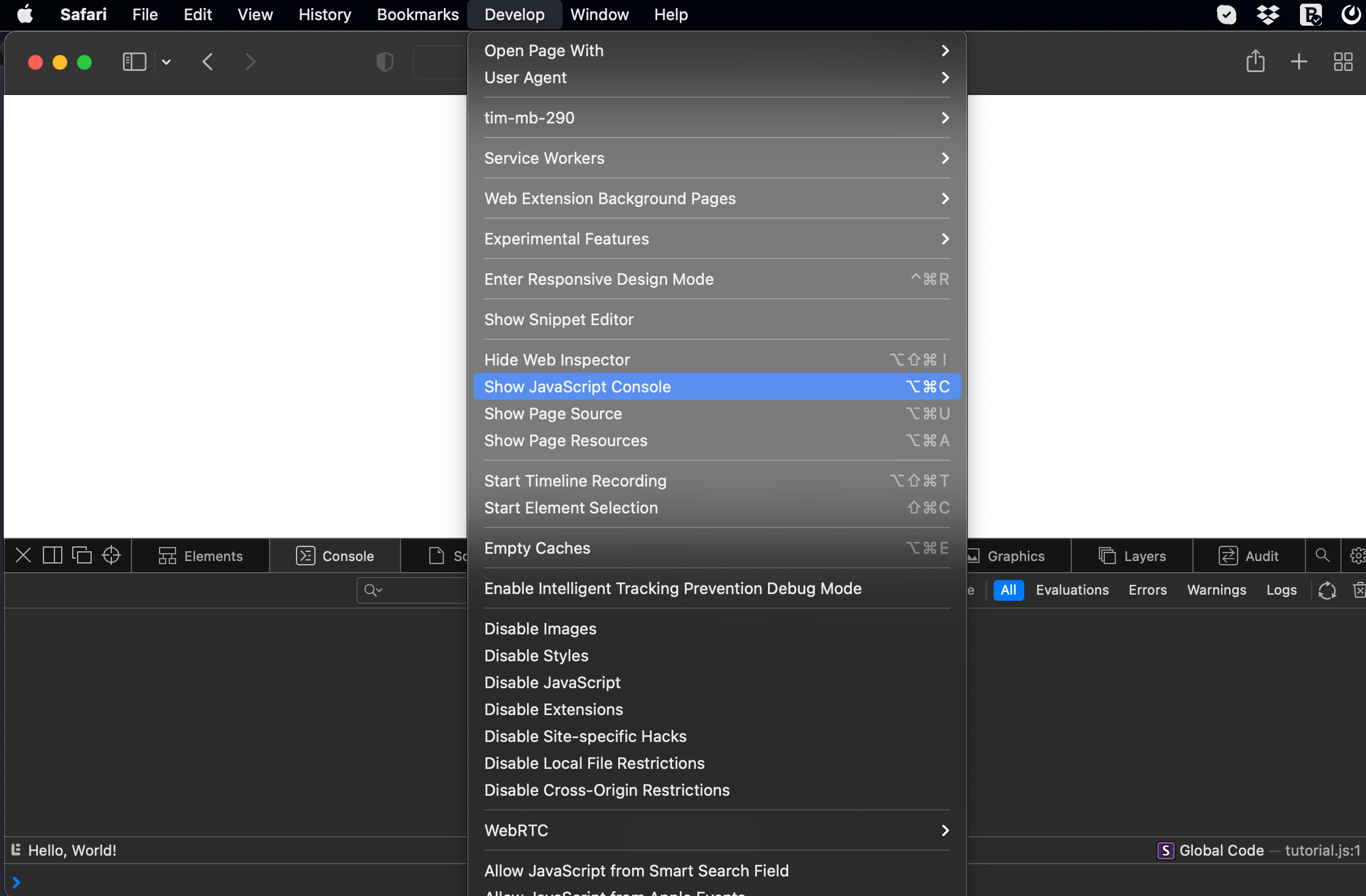
Node.js
First, you need to install Node.js from https://nodejs.org/en/ Once you did that, verify that all is OK by checking the node.js version. In a terminal/cmd run the following:
node -v
If that works go to the learnjs folder and, again using the terminal, type:
node tutorial.js
You should see “Hello, World!” displayed.
Visual Studio Code
Most programmers use some sort of IDE to help them code faster and with fewer mistakes. Not to mention project structure and settings.
For JavaScript developers (and web developers in general), I recommend Visual Studio Code these days. Go ahead install it and use it, it’s free and it’s awesome.
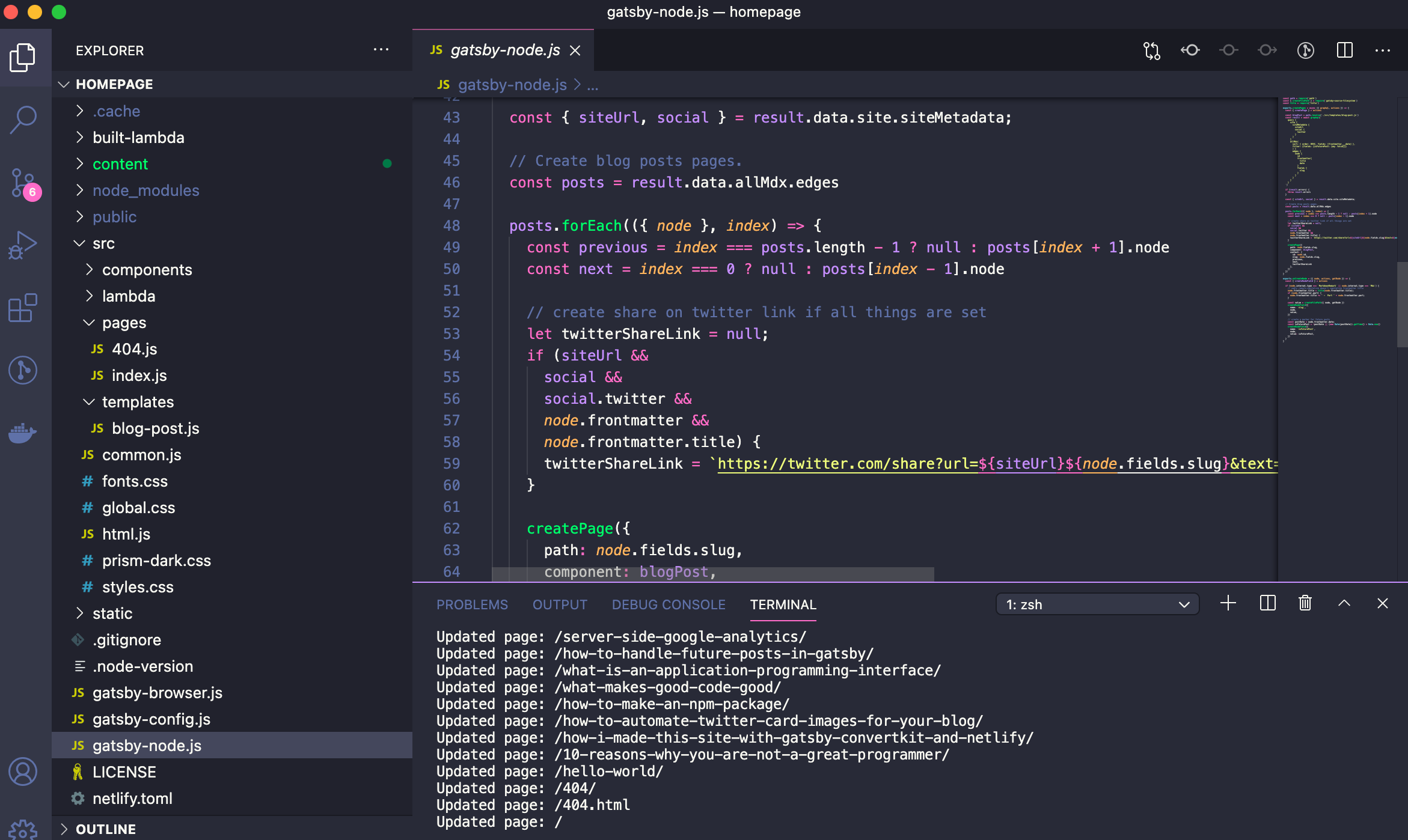
Summary
- JavaScript code goes in files with
.jsextension - JavaScript can run in browsers or node.js
- Use an IDE like Visual Studio Code to be more productive
This concludes the second part of the tutorial. You now know how to run JavaScript code. In the next part, we will learn a few JavaScript basic concepts.